Frequently asked questions
Refer to the sign-up process page in this guide.
On their iPhone or Android Smartphone:
-
Searching in iTunes or Google Play "Meijer Pharmacy" to download and install the mobile application;
-
Patients can download the Meijer mobile application (full functionality) at the pharmacy website (http://www.meijer.com/content/content.jsp?pageName=meijer_pharmacy) using a web browser on their phone.
On the Web:
-
Go to https://mobilerx.meijer.com/mjweb to sign up.
At a Pharmacy:
-
A pharmacy technician can sign patients up for text messaging at any pharmacy by following the sign-up process detailed here.
Almost any kind of cell phone with texting ability (smart phone or SMS text enabled) can be used to receive and send refill related text messages. Any phone with a browser can access the mobile website.
The mobile application will run on:
-
Native iPhone;
-
Android.
Yes, the service is free. Any text message fees the patient has tied to their mobile phone plan may be applicable. Please ask the patient to contact their mobile carrier if they have questions about their phone plan.
Entering phone numbers:
Please check that the phone number has been entered correctly. In PDX Classic and EPS, phone numbers must be entered as a 10-digit string with no parenthesis, spaces or dashes, i.e. 1234567890. Numbers entered in the (123) 456-7890 format or 123-456-7890 will fail to save. The number will not be sent to mscripts and no welcome message will be sent to the patient.
If the number is correct, do not sign up a user more than one time! If there is more than one sign up attempt, they will be in conflict with each other and the user will have to wait 72 hours before being able to complete the sign-up process.
It can sometimes take some time for a message to arrive.
Carrier issues:
Sometimes mobile carriers will block our text messages from reaching patients. We send all texts from a number called a short code. It is 50186. If the mobile carrier has blocked the short code, ask the patient to contact their mobile carrier and ask for the block on short code 50186 to be removed immediately. Afterwards, you can re-enroll the patient and they will then receive texts. They can also download the mobile app and register themselves.
Yes, you can sign multiple people up using the same phone number. To do so, follow the directions for signing people up at the pharmacy and simply use the same phone number for each person. Reminder text for all the scripts for each person associated with the phone number will be sent to the same number.
Patients can also download the app and register their family members through the app. When they do so, they will able to see and manage each of their family member's prescriptions in the mobile app.
Please contact mscripts at: (888) 918-2646 or meijersupport@mscripts.com. The mscripts support team will remove their account and let you know that you can register the patient again.
The user can also download the mobile app and register for text messaging with their new phone number or go to the website and register themselves for text messaging.
If your patient received several refill reminders at the same time, they should respond with a unique text for each prescription, using only the indicated letter or number for that script refill. For instance, if they got three refill reminders, instructing them to respond with 1, 2, and 3 to refill, they should respond by typing 1 and sending the text, then 2 and sending the text, and then 3 and sending the text.
The system will not place their refill orders if they send all the numbers or letters in one text.
They will receive pick-up reminders at a set interval (e.g. every third day) until the medication is re-stocked by the pharmacy. This is typically around 10 days after the medication was initially filled, but can vary by pharmacy.
When we send refill reminders for more than one prescription at a time, the system identifies which script the patient is refilling by using the number or letter they reply with. We call these “tie-breakers”. If a patient has more than one open refill reminder, they will see a message asking them to reply with A and Z, for example, instead of 1 and 9.
When we send refill reminders for more than one prescription at a time, the system identifies which script the patient is refilling by using the number or letter they reply with. We call these “tie-breakers”. If a patient has more than one open refill reminder, they will see a message asking them to reply with A and Z, for example, instead of 1 and 9.
A patient’s MedSync prescriptions are grouped in the Prescriptions List of the mobile application under the title “MedSync Prescriptions.” This section appears above the other prescription categories.
To see a list of their scripts, the patient can tap on “Next Pick Up” date.
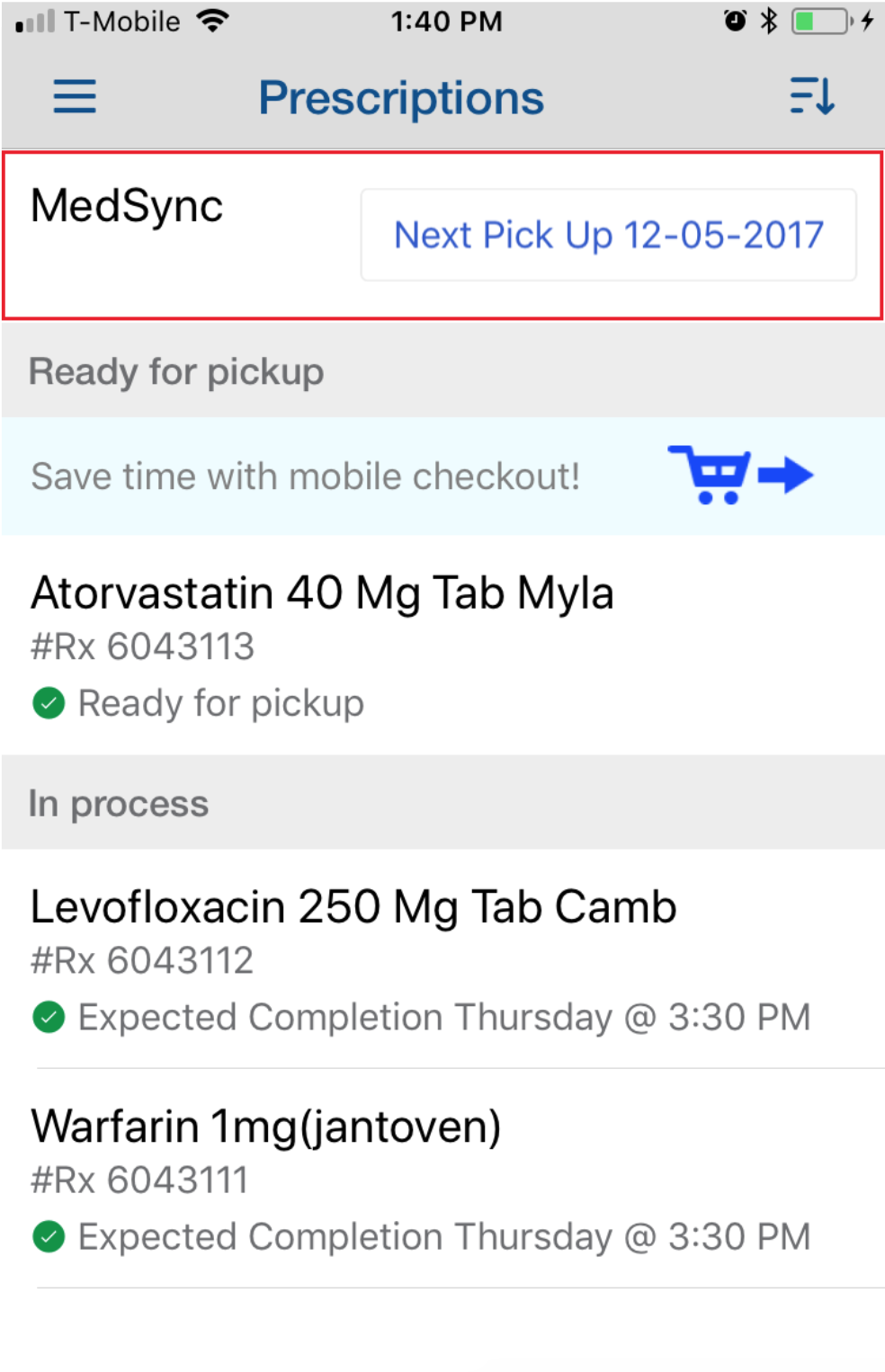

They do not need to refill these scripts, and they will not get refill reminders about them.
Once the script has been filled, the system will automatically send a pick up notification to the user. If they don’t pick up the script, the system will send aging reminders and a return to stock notification to the patient. Note: the patient must be registered for notifications in order to receive messages.
The patient must contact the pharmacy to make any changes to their Medsync scripts. Changes made in the Pharmacy Management System will be reflected immediately in the mobile application.
Patients should try to respond within 5 days to a refill reminder. If a patient waits longer than that and then encounters an error when they reply, please ask them to manually send a refill request by texting the 7 digit Rx number on their prescription bottle to the pharmacy short code number.
In the refill reminder text for the medication, the patient should see two numbers, one which will allow them to refill and one to stop reminders. (It will say something like: "press 1" to refill and "press 9" to stop more reminders.) They can respond to the text with the second number, and that will stop reminders for that prescription. Note that if they later refill that prescription, the refill reminders will automatically start again when it is time to refill.
If the patient wants to permanently stop reminders for all medications, they should send "Stop" in response to any text.
To fill the prescription manually, they can reply to any of our texts with the 7 digit Rx number located on their prescription bottle.
The patient can manage this on the app or web portal.
-
Log into the web site at https://mobilerx.meijer.com/mjweb
-
Click on "Prescriptions".
-
Click on the prescription for which thay wish to set dosage reminders.
-
Click on "Dosage Reminder Settings".
-
Set Dosage Reminders On to Yes and select the desired settings.
When a child who is signed up for text messaging reminders on an adult's account turns 18, we automatically delink the account. The system will send a text message to the phone number on the account letting them know that this has happened. Likewise, if the person had a linked account through the app or web, the account will also be delinked.
If the person who turned 18 wishes to continue to receive text messages on the phone number, they can be reenrolled. To relink the app or web account, the owner of the account should send an adult invitation to the person who has just turned 18.
If the user uses our mobile application they can update their number by
- Logging into the app.
- Going to Account.
- Clicking on the phone number next to Mobile Number.
- Entering a new mobile number and clicking Continue.
- The user will receive a text message. They should reply with Y to complete their registration.
If the user is text only, please contact mscripts at meijersupport@mscripts.com. The support team will remove their account so they can be re-enrolled at the new number.
Text-only patients
Text only patients can change their phone numbers by replying P or Pref to any text message from the pharmacy. They will receive a one-time link to a website. They can log into the website using their date of birth, and update their preferences.
They will be able to choose:
1) Whether their text message reminders show the drug name or show a masked prescription number (i.e. Rx XXXX123).
2) What time zone they are in.
3) What time they receive reminders.
App or Web users
App or Web users can also change the above settings by logging in and navigating to Account.
-
Please log into the mobile site: https://mobilerx.meijer.com/mjweb
-
Select "Account".
-
Make the required changes and click "Save".
We're here to help
Our dedicated support staff are here to answer questions from pharmacy staff and customers.
Call us at (888) 918-2646
Or drop us a line at meijersupport@mscripts.com
We're available from 8AM - 7PM EST.
